What teacher doesn’t like hearing about free tools that will support student learning? Located within Apple’s mobile devices are free built-in accessibility features designed to support all learners. These free features allow teachers and students to customize their devices to read text aloud, zoom in on the screen, remove distractions from websites, use their voice to type and much more. Below are three of the features I use regularly as a special education teacher.
Speak Selection
Speak Selection is a powerful feature that reads text aloud to users. Begin by selecting the “Speak” button in the settings menu to activate this feature. Then, simply highlight any text and tap “speak,” located next to the copy button, to transform text to speech. Users can apply this feature to iMessages, documents, news articles, emails and more. Speak selection supports not only auditory learners, but also individuals who struggle with reading by allowing them to listen to and comprehend grade-level reading material that would otherwise cause frustration due to lack of understanding.
As a special education teacher I realize that many students struggle with reading, and several of my current students are working to improve their reading skills. While reading itself may be a struggle, these students are capable of tapping “Speak” after highlighting text in a piece of reading material. Speak Selection features allow them to independently listen to an article that would otherwise need to be read to them. My students love this free, built-in feature on our iPad, and so do I.
Dictation
Dictation is another feature that my students and I use daily. Dictation is so easy to use: when the keyboard appears on your device, tap the microphone button (available on Apple devices with Siri only), say your message aloud, tap “done” and the text instantly appears on the screen.
There are countless ways that Dictation can be used, but I’ll focus on the best uses for the classroom. Dictation allows individuals who struggle with spelling to answer questions, write short stories, search the internet and send emails. Much like Speak Selection, my students are better equipped to independently navigate our iPad thanks to dictation.
I don’t enjoy typing on Apple mobile devices due to the small space provided for the keyboard; thanks to dictation I don’t have to. I’m able to compose emails, manage to-do lists and multitask much more efficiently thanks to Dictation. As always, edit your messages before hitting the send button as auto-correct sometimes has its own interpretation of what you mean!
Safari Reader
Safari Reader is a standard feature on Apple devices, but is not located in your settings. This excellent feature is available by tapping the three horizontal bars located in the far left of your Safari address bar. Safari Reader is useful when a lot of reading is necessary — talk about a headache-saver! This feature strips down articles on the Safari browser so that these articles are shown without advertisements. This tool is great for the classroom because it removes distractions, which ultimately allows students to be more productive. A distraction-free article also makes it easier for students to use the Speak Selection feature (discussed above) as it prevents them from accidentally highlighting and reading advertisements. (Guided Access is another feature that can help students focus.)
I encourage you to visit the accessibility section, within the settings icon on your Apple mobile device, to discover how you and your students could benefit. Go ahead, it’s free!
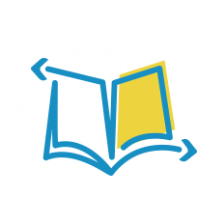
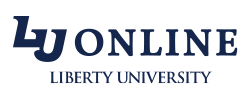
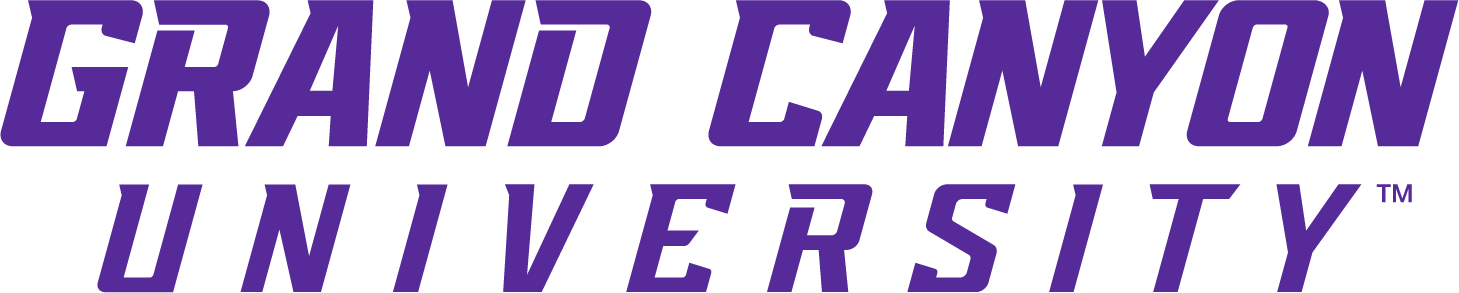





Thanks for these great suggestions! I love that iPads come with such helpful features. With so many kids already familiar with such devices, this is a very useful way to give students some extra tools to help them access information. A few students I work with have iPads at home and teaching them to use access these features would probably prove very useful to them as well. Thanks!